Functions of system BIOS and its settings
BIOS stands for Basic Input Output System and is also known as System BIOS. It is a piece of software stored in ROM flash memory called Complementary Metal Oxide Semiconductor (CMOS) which is an EPROM. BIOS carries the basic instructions that instruct the computer on how to boot and from where. It is a firmware type of software designed and installed by the computer’s manufacturer.
BIOS ROM is mounted on the computer motherboard. The software stored in it checks if all the computer hardware and other component are working well before it gives way for the operating system to take over. If any hardware part is not functioning well, the Error message will be displayed, i.e. keyboard not connected.
The main function of system BIOS is to load the operating system, carry out the Power-On Self Test (POST), give access to basic hardware settings, and create a bridge between the operating system and hardware. BIOS settings can be accessed by clicking DEL, F10, F12, and F2 depending on manufacturer settings.
Table of Contents

Functions of a System Basic Input Output System (BIOS)
System BIOS is an important component of a computer and if not present the computer may not even boot at all. Its main functions include:
- Carries out the POST (Power On Shelf Test): this involves checking if all the computer hardware is connected and working as expected and if not it gives an Error message.
- Loads operating system: They load Bootstrap loader which then takes over and boots the computer using the available types of operating system
- BIOS setup: It offers the basic setup when one can change the date, set a hardware password (BIOS password), and set other hardware configurations i.e. the boot order of storage media. It is also known as a CMOS setup.
- The interface between the hardware and the operating system. The software is the first software to load which then checks for a bootable device where the operating system is located and loads it to the RAM.
System BIOS manufacturers
The CMOS chips that are used to store BIOS are manufactured by some of the most renowned companies in the world which include:
- AMI – American Megatrends Inc. It is the world’s largest BIOS manufacturer. According to its website, it was founded in 1985. Its headquarter is in Atlanta but many offices around the world. Apart from BIOS firmware they also manufacture motherboards.
- Phoenix Technology is another company that manufactures BIOS Firmware. It is a Silicon Valley company. Phoenix headquarters are located in Campbell, California with offices worldwide.
- Winbond Electronics Corporation. It was established in 1987. Their headquarters are in Central Taiwan Science Park, Taiwan. They are also involved in the manufacturing of the main memory (RAM).
- ASUS
How does System BIOS work?
When the computer is powered the first computer processor checks for the BIOS software and pass over instruction to continue. After that, it takes over and first, it checks the CMOS (Complementary Metal Oxide Semiconductor) chip content. It then starts the Power-On Self-Test (POST) process where it checks if all hardware is connected and working correctly.
When that is done it checks the drive or location that has the bootstrap and loads. It passes over the instruction to the operating system to take over the other steps to finish booting. After the Operating system takes over BIOS is not used again during the operation of the system until when booting again.
How to access BIOS setting information.
Restart the computer and before anything start appearing on the screen click on the DELETE key on the keyboard or any other key that will allow viewing of the BIOS setup. Other keys used to access BIOS settings are F1, F12, F2, and F10 depending on the manufacturer’s setting.
If it is locked with a password it will open a command line so that you can key in the password. After that, you will be presented with the required information on a mostly blue monitor screen.
System BIOS setting utility
When you get access to the setting you can change several settings which include the following. NOTE: DON’T MAKE CHANGES TO BIOS IF YOU ARE NOT SURE WHAT YOU DOING.
- System date/time:- set date and time
- Boot sequence: It is used to set the order in which the system will check where the bootable file is located to start booting the computer.
- Drive configuration:- configure CD/DVD drive, floppy disk
- Security: to set the password to access BIOS setup
- Mouse and keyboard: lock or unlock the use of any
- Plug and play:- set how plug and play devices are connected.
- Power management:- setting different ways of managing power e.g. standby.
- System information: it provides data on basic hardware specifications of computers such as main memory RAM and Hard disk size.
How to upgrade System BIOS
Today BIOS firmware is stored in a flash ROM which means it can be upgraded if need be. Upgrading is sometimes called flashing the ROM. An upgrade is not recommended unless it is crucial to do so.
First, check the BIOS version of your computer. Also, do a backup of your BIOS information in case anything goes wrong when updating. Then go to the computer manufacturer’s website, which may vary from one manufacturer to another, and download the latest version. Make sure you get the exact BIOS for your computer. Install the updates and restart the computer. It should restart without a problem unless the upgrade was not done well.
If you get the upgrade from a CD or a flash disk, you insert it and then run for the update. After installation, the system asks if you want to restart it or if it will restart automatically.
Reasons to upgrade system BIOS
- To fix a damaged BIOSdata.
- Allow the use of newer hardware that the current BIOS cannot support.
- To get a new version of BIOS in which bugs have been fixed.
How to recover BIOS setup after error.
If something went wrong well upgrading the computer may not restart again and you may need to restore back to the previous BIOS setup before upgrading. One you can use the backup that you created early before you start the upgrade. Another way is to restart the computer and go to BIOS setup then select restoring the previous setting or set all to default setting.
If that doesn’t work you can remove the CMOS battery which powers the BIOS memory and wait for 5 minutes then fix it back and start the computer. This technique can also be used when you made some changes to the BIOS setting and it is preventing the computer from booting the right way.
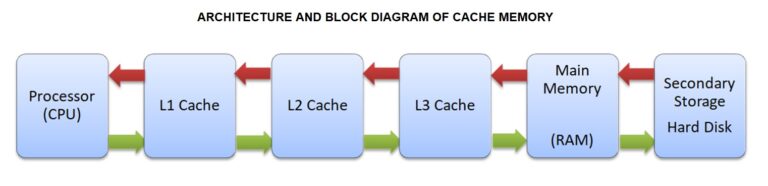



nice article for the bios